Nest - Multivendor Organic & Grocery Django eCommerce
DOCUMENTATION
- Doc version: 1.0.0
- Created: 22 May 2022
- Last update: 23 May 2022
OVERVIEW
Nest is a Multivendor Organic & Grocery eCommerce System using Django framework
Demo:
- Homepage
- Admin panel
- Customer login page
- Vendor login page
Username: selem / Password: Test123456!@#
Nest s built with Django framework, Bootstrap 5, HTML5, CSS3 & Jquery. It is Responsive, Retina ready & Multi-Device supported. All code is beautifully written & W3C Validated.
This template written by SASS, with 7-1 pattern
We have a dedicated support center for all of your support needs. It includes our Documentation and Ticket system for any questions you have. We usually get back to you within 12-24 hours.
Note: We just provide free installation service for hosting using cPanel or Direct Admin. If you’re using VPS, you need to install cPanel or Direct Admin. We don’t provide installation service on localhost.
If you need free installation service, please create a ticket on our support center and give us access to your hosting (hosting URL, username and password), our dev team will install it for you.
Main Features
Fully Ecommerce features: product catalog, product variations, discounts, shipping
Online payment: Stripe is a financial infrastructure platform for businesses.
Fully Responsive: The theme passed Mobile-Friendly Test – by Google. We also tested carefully the theme on almost devices: laptop, tablet, and phone. All elements are 100% responsive and ready for all devices.
Aramex shipping Aramex, the multinational for logistics, express shipping and parcel warehousing
Compatible Browsers: IE8+, Firefox, Safari, Opera, Chrome
Note
- All images are just used for Preview Purpose Only. They are not part of the script and NOT included in the final purchase files.
Installation
- Open your Cpanel and select Python App Mangager
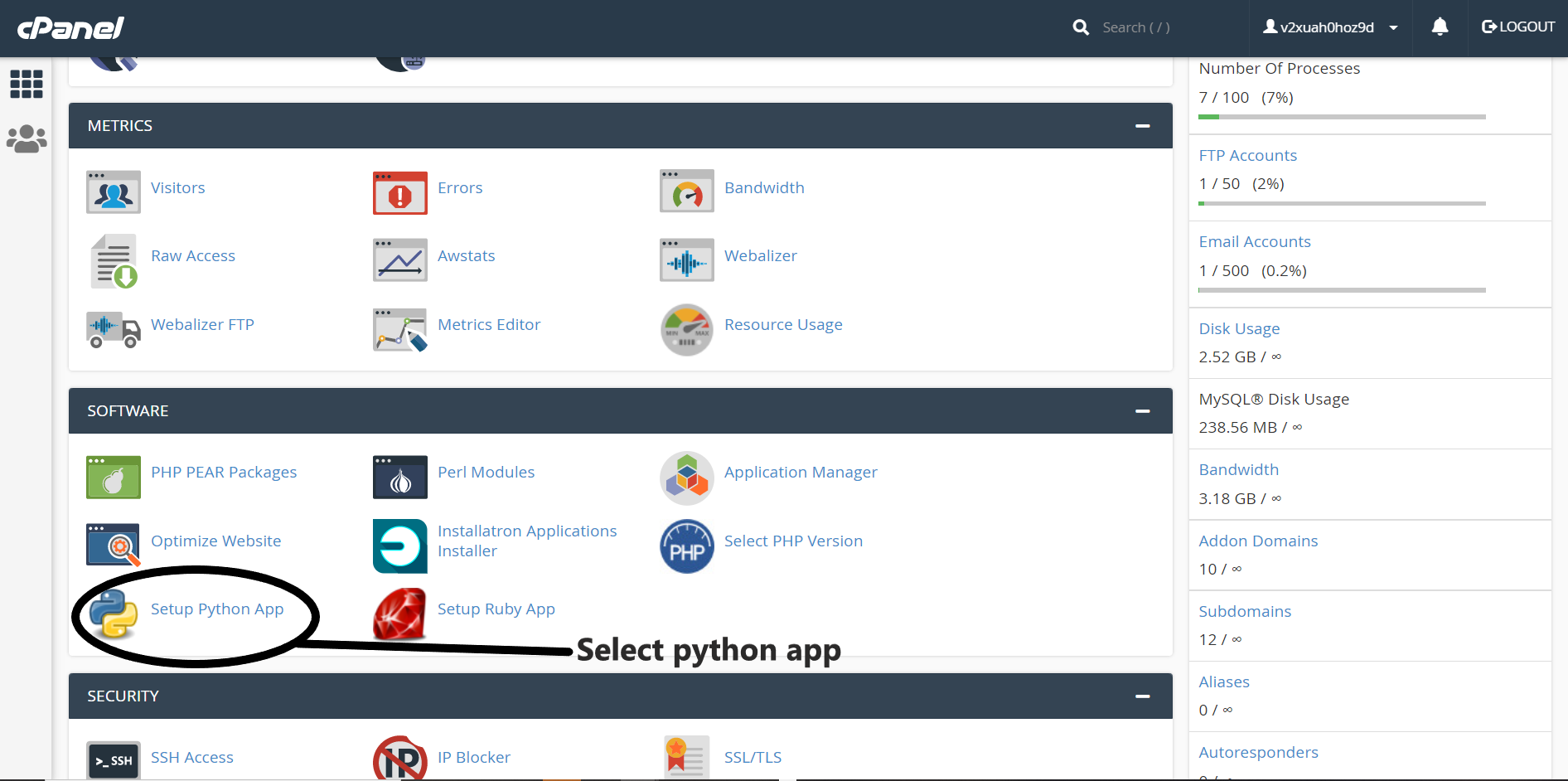
- Follow the instructions in the image below to create a Django app
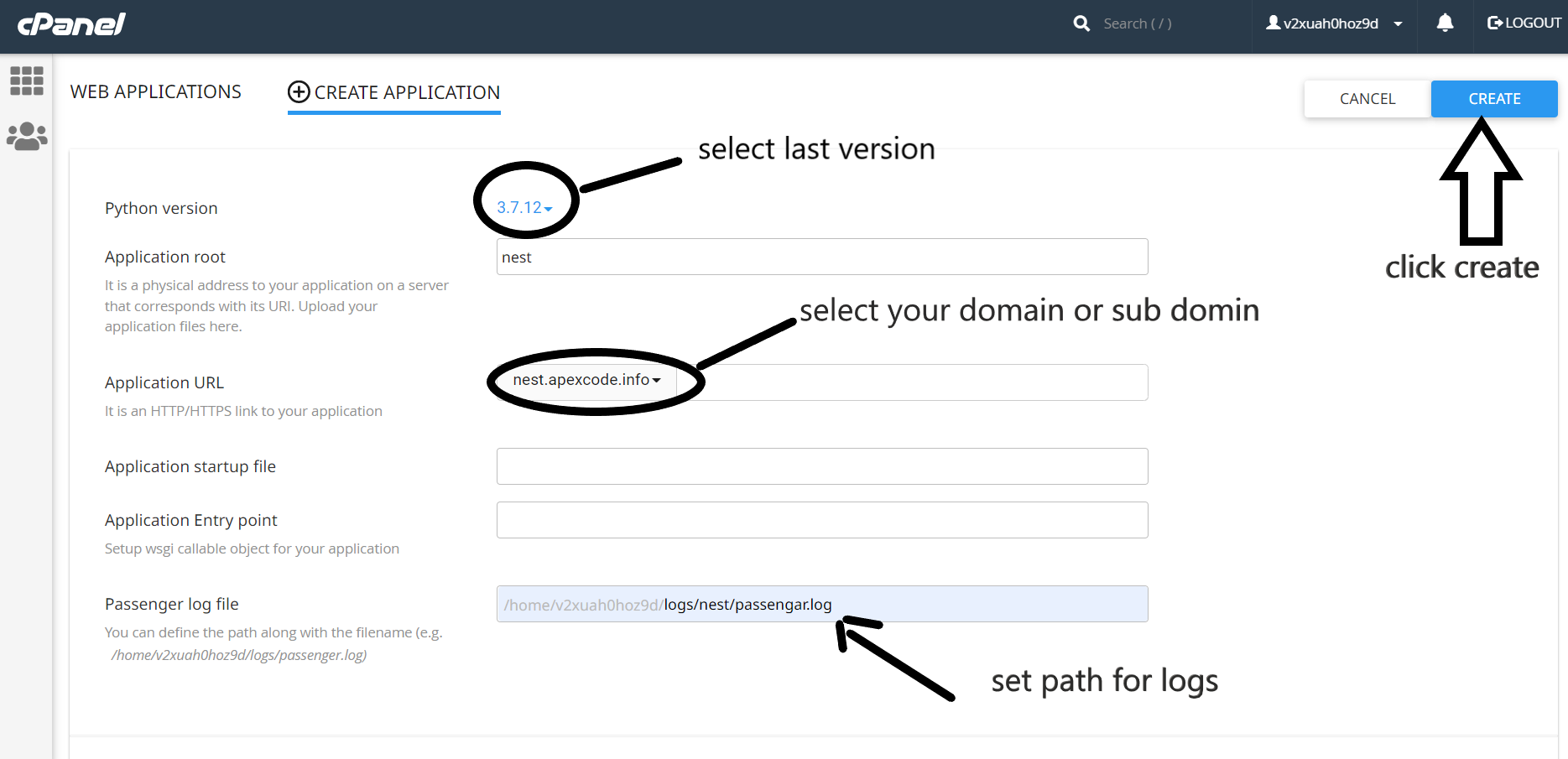
- Open Application root folder of your app and extract our django script file
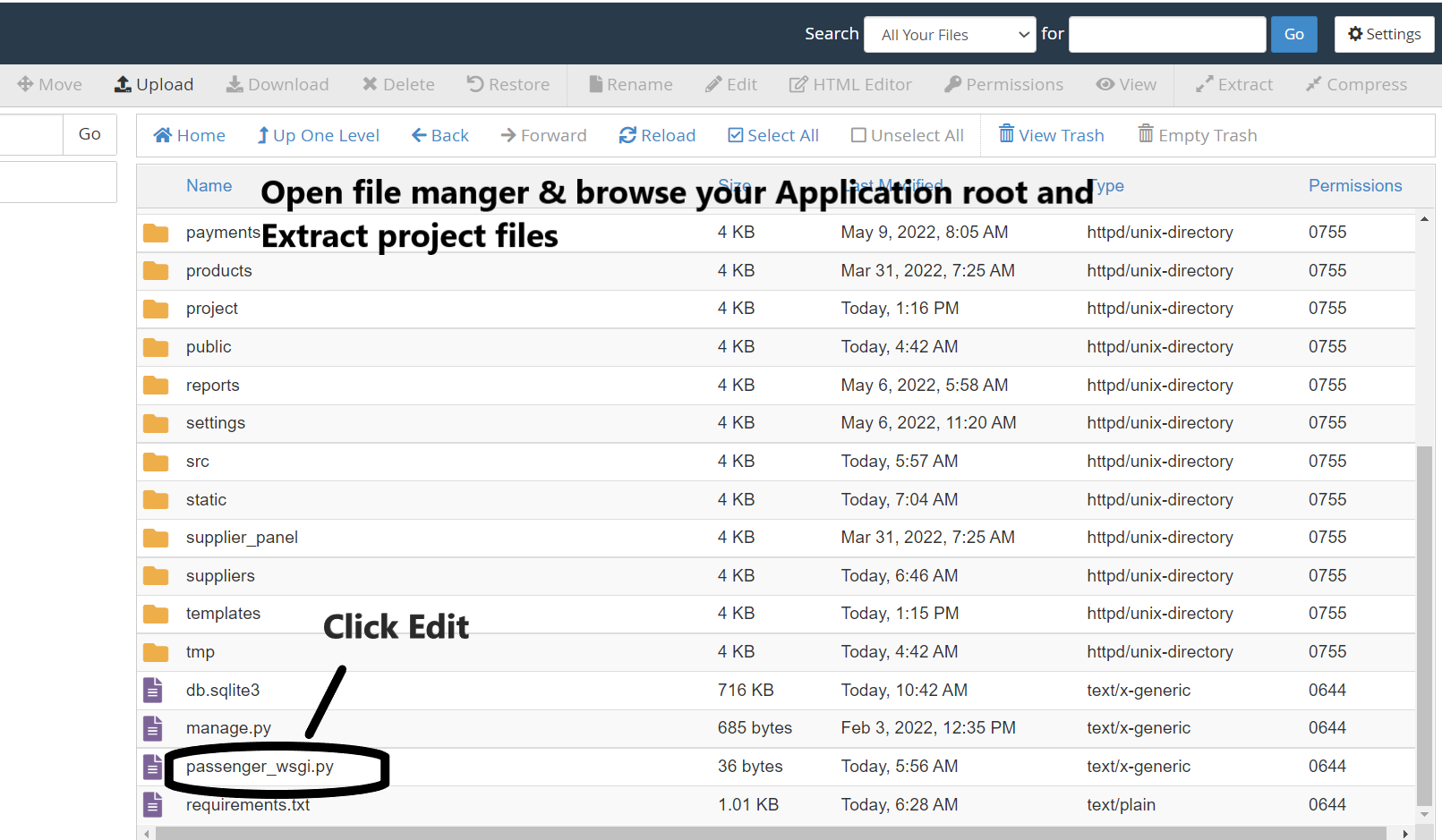
Note
- Replace the content of Passenger_wsgi.py file with this line.
from project.wsgi import application
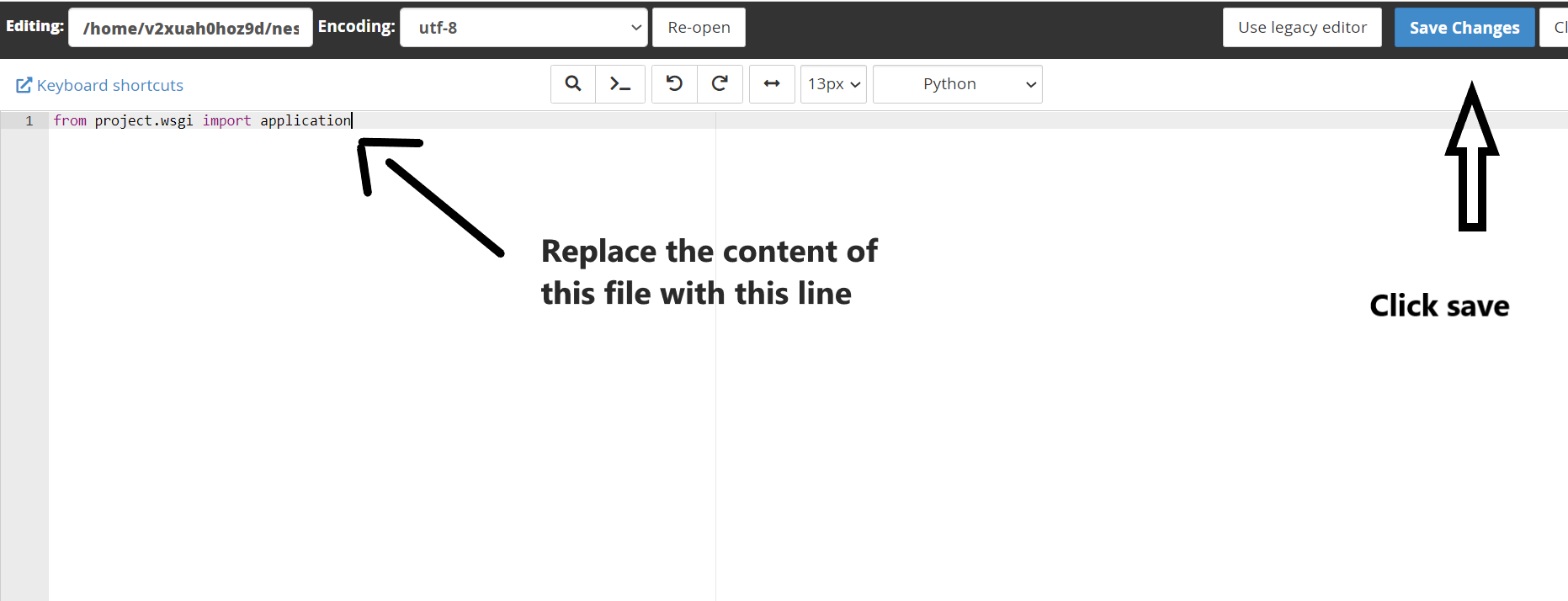
- Go back to Python App Mangager again and Copy the command in the following image
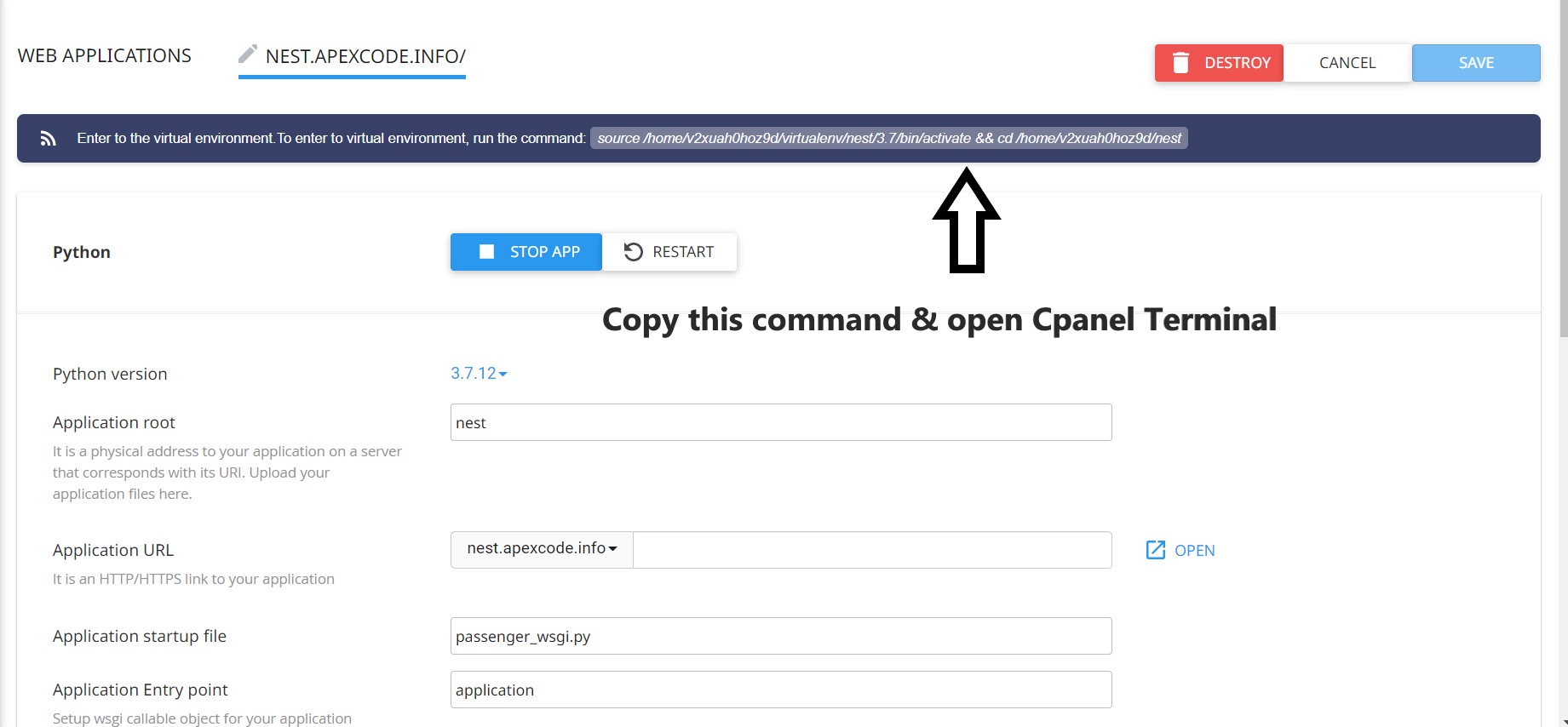
- go to the home of Cpanel and open your Terminal
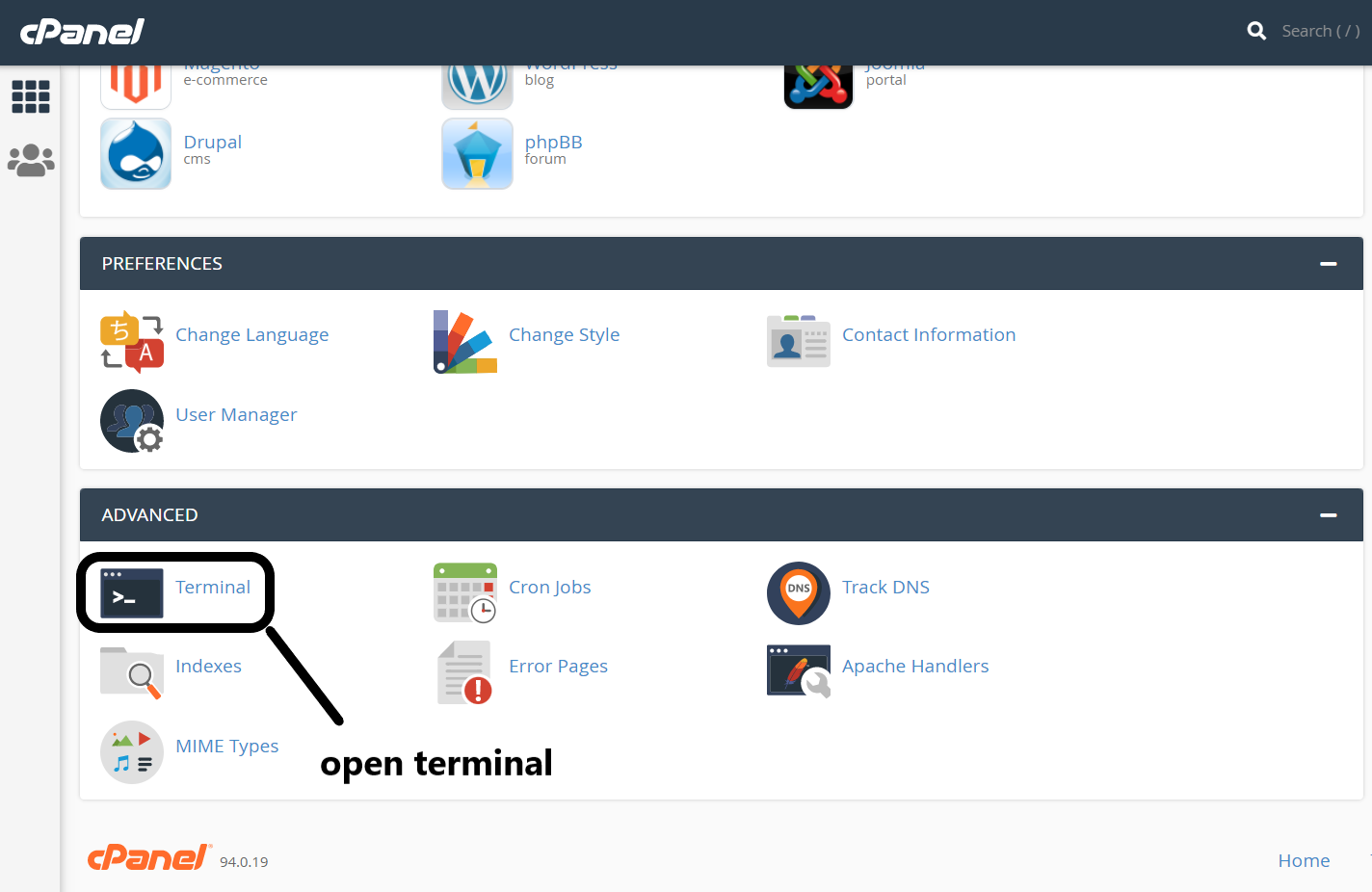
- Paste the command you copied earlier to activate the virtual environment
Also paste this command to install the application libraries.
pip install -r requirements.txt
"requirements.txt" Included with the django app files.
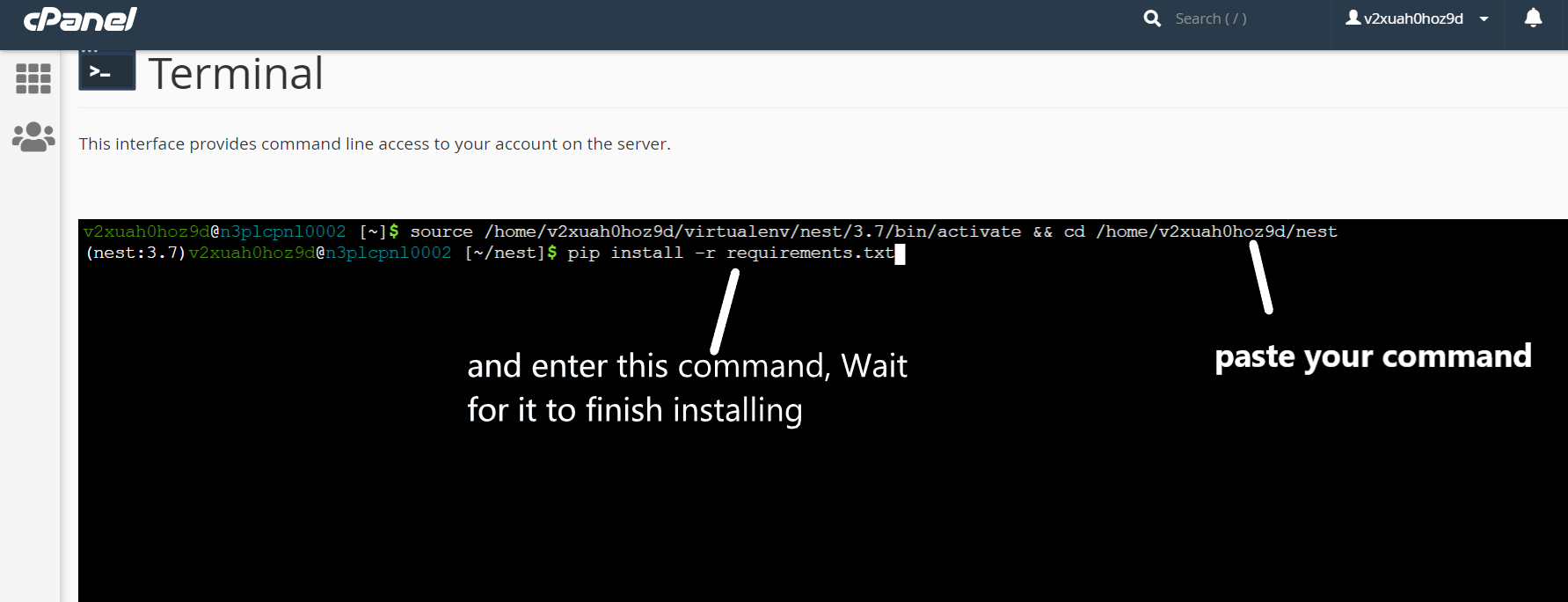
- Open Application root/project folder of your app and open settings.py file to add allowed hosts
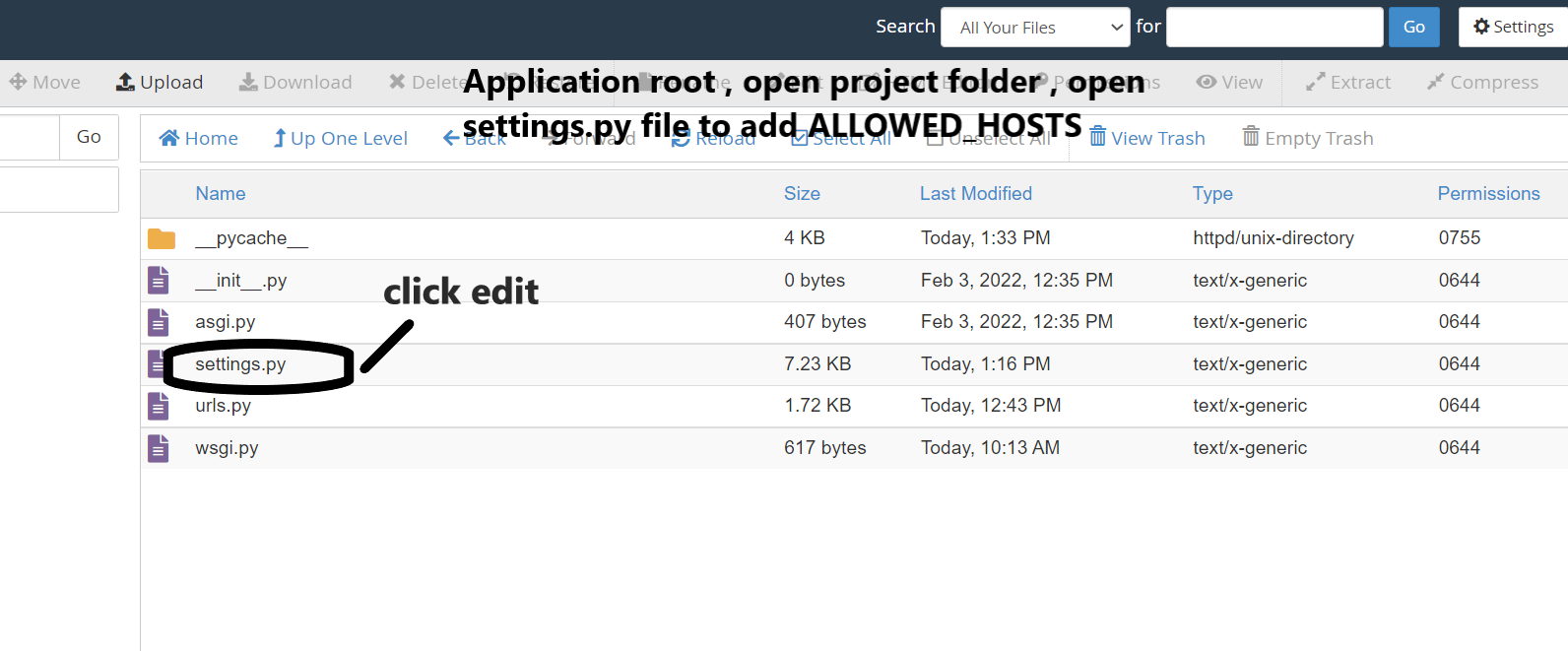
- Add your domain instead of my sub-domain
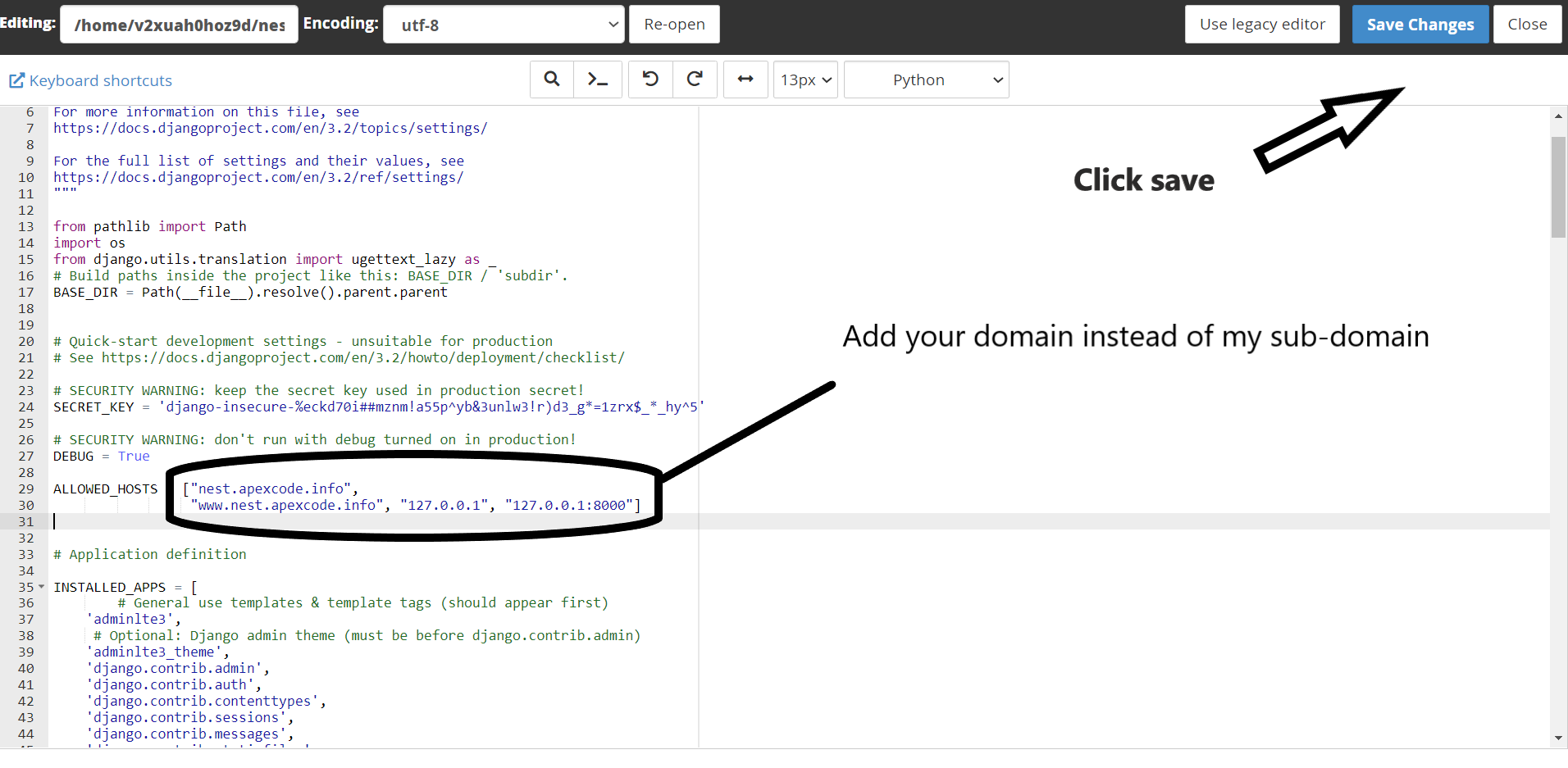
- Finally, go to the Python application manager and press the restart button
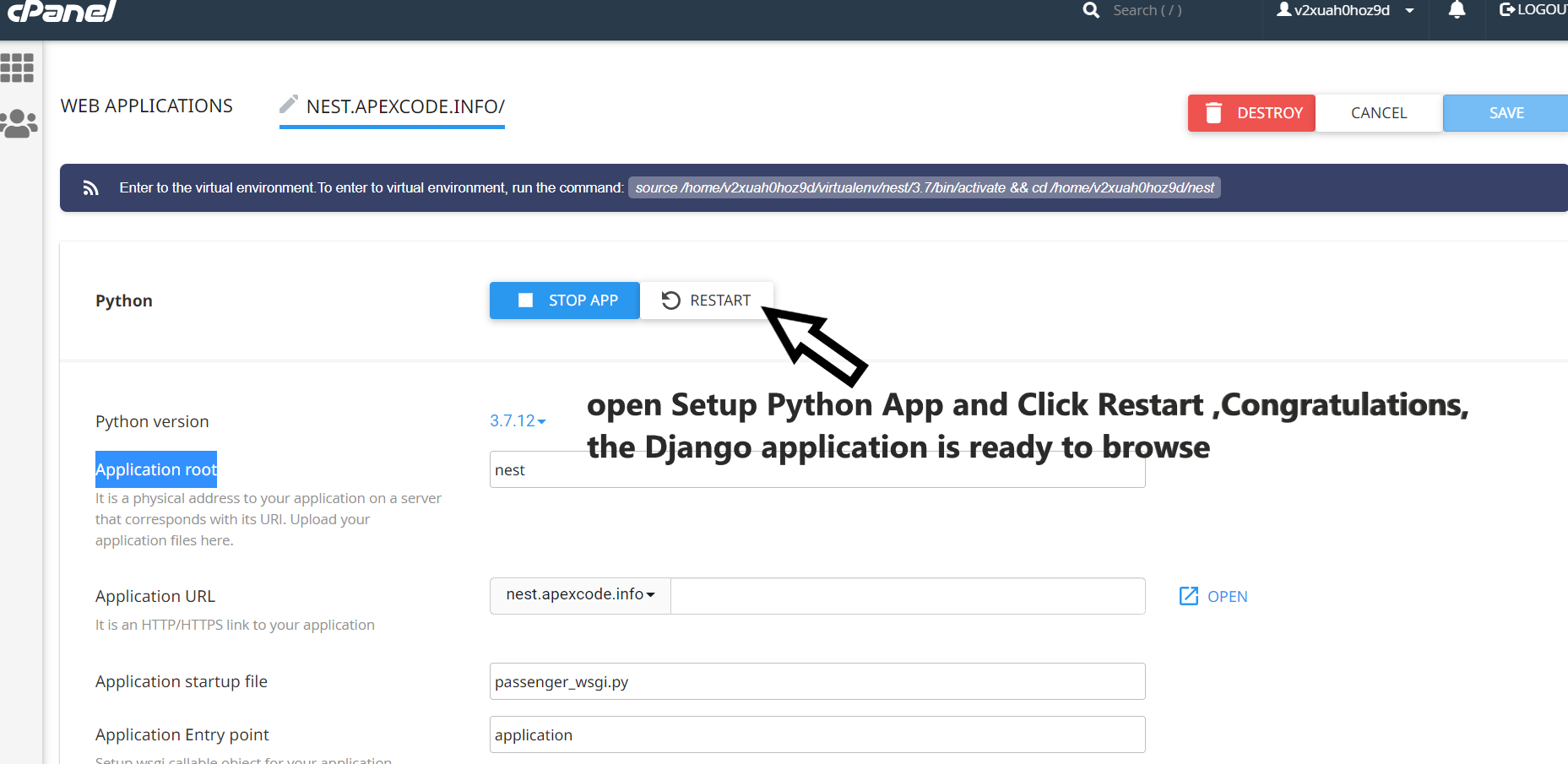
Usage
Setup Stripe Settings
- Open Application root/project folder of your app and open settings.py file
Note
- If you want to deactivate the "Stripe" payment method.
Leave the following lines blank
Add your domain instead of my sub-domain and Set your Endpoint_URL in your stripe account WEBHOOK
## STRIPE SETTINGS ##
STRIPE_PUBLIC_KEY = ""
STRIPE_SECRET_KEY = ""
STRIPE_WEBHOOK_SECRET = ""
#domain EX: example.com
YOUR_DOMAIN = "nest.apexcode.info"
##very important
#Set your Endpoint_URL in your stripe account WEBHOOK like this : https://YOUR_DOMAIN/orders/webhook/
Aramex Settings
- Open Application root/project folder of your app and open settings.py file
Note
- If you want to deactivate the Aramex shipping.
Leave the following lines blank
# ClientInfo For Aramex
ARAMEX_USERNAME = ""
ARAMEX_PASSWORD = ""
ARAMEX_VERSION = "v1.0"
ARAMEX_ACCOUNTNUMBER = ""
ARAMEX_ACCOUNTPIN = ""
ARAMEX_ACCOUNTENTITY = ""
ARAMEX_ACCOUNTCOUNTRYCODE = ""
ARAMEX_SOURCE = "24"
ARAMEX_PRODUCTGROUP = "EXP"
ARAMEX_PRODUCTTYPE = "PPX"
SMTP Email
- Open Application root/project folder of your app and open settings.py file
- Create sendgrid account.
fill your SENDGRID_API_KEY* and EMAIL_SENDGRID*
# #Smtp Email for recovery password
EMAIL_BACKEND = 'sendgrid_backend.SendgridBackend'
SENDGRID_API_KEY = ''
SENDGRID_SANDBOX_MODE_IN_DEBUG = False
EMAIL_SENDGRID = ""
RazorPay Settings
- Open Application root/project folder of your app and open settings.py file
- If you want to deactivate The 'RazorPay' payment method.
Leave the following lines blank
# razorpay account ###
RAZORPAY_KEY_ID = ''
RAZORPAY_KEY_SECRET = ''
PayMob Settings
- Open Application root/project folder of your app and open settings.py file
- If you want to deactivate The 'PayMob' payment method.
Leave the following lines blank
## paymob account ## API_KEY = "" #INTEGRATIONS_ID is integer data PAYMENT_INTEGRATIONS_ID = None
Paypal Settings
- Open Application root/project folder of your app and open settings.py file
- If you want to deactivate The 'Paypal' payment method.
Leave the following lines blank
## paypal account ##
PAYPAL_CLIENT_ID = ""
PAYPAL_SECRET = ""
PAYPAL_ACCESS_TOKEN =""
PAYPAL_CURRENCY = ""
- how you can get your PAYPAL_ACCESS_TOKEN ?
https://developer.paypal.com/api/rest/authentication/
## Postman ##
In the Postman app, complete the following:
Set the verb to POST.
Enter https://api-m.sandbox.paypal.com/v1/oauth2/token as the request URL.
Select the Authorization tab.
From the TYPE list, select Basic Auth.
In the Username field, enter your client ID.
In the Password field, enter your secret.
Select the Body tab.
Select the x-www-form-urlencoded option.
In the KEY field, enter grant_type.
In the VALUE field, enter client_credentials.
Select Send.
Home Page Theme
- Open Admin Panel Choose from the side menu "Settings" ->" Home Pages Theme "
- Please do not delete or add new items on this page.
Only one item must be active
- we recommend choose Random, all pages will be randomly selected every time a visitor opens the home page
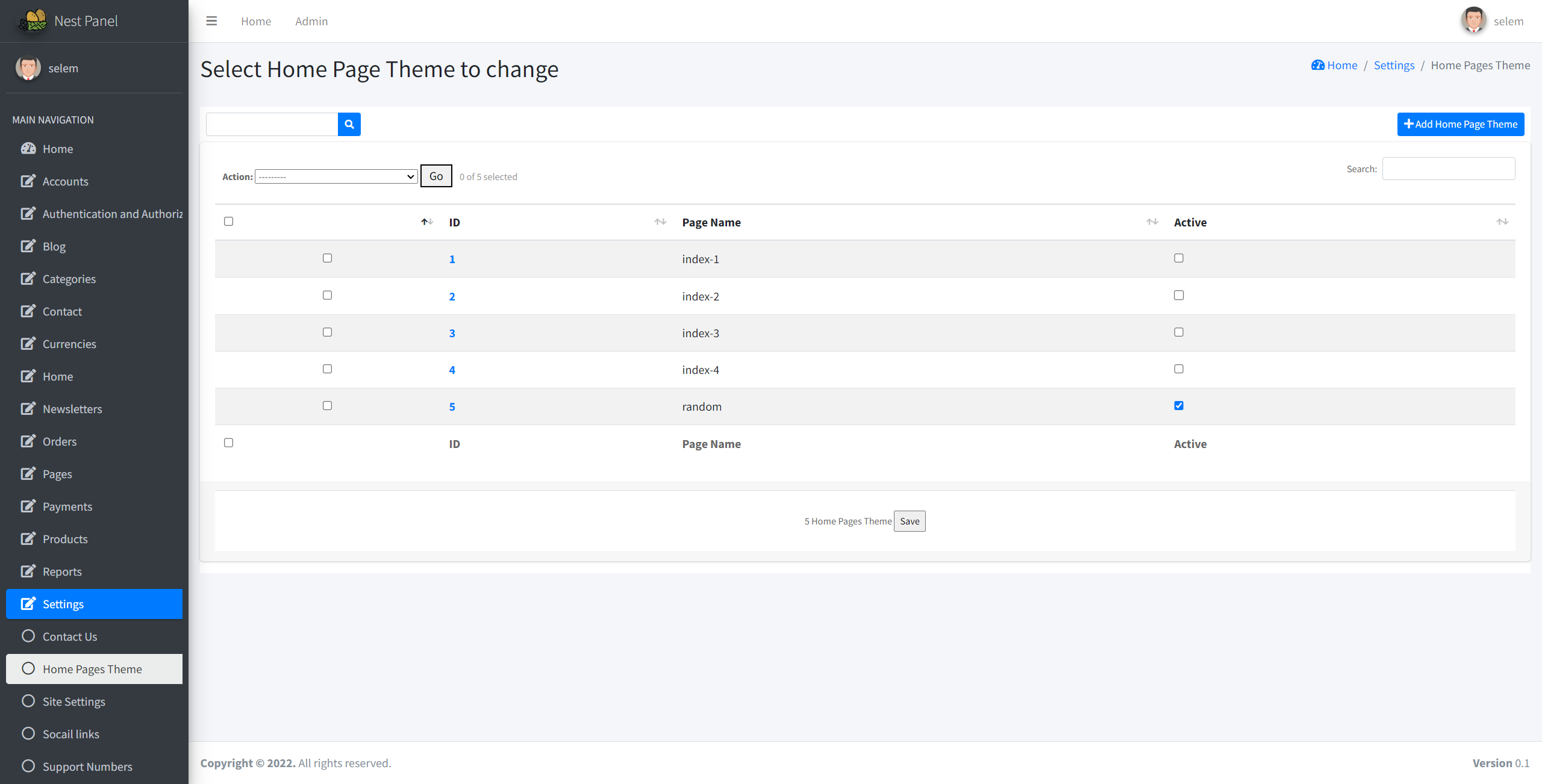
SOURCES & CREDITS
THANK YOU
Thank you so much for using this template.
- AliThemes Team -
